1. Introduction
How to Make a Business Website with WordPress now
In today’s digital age, having a professional website is crucial for any business. WordPress, a popular and versatile content management system (CMS), provides an excellent platform for building a business website. This guide is designed to help you through each step of the process, ensuring you create a site that effectively represents your business and meets your goals.
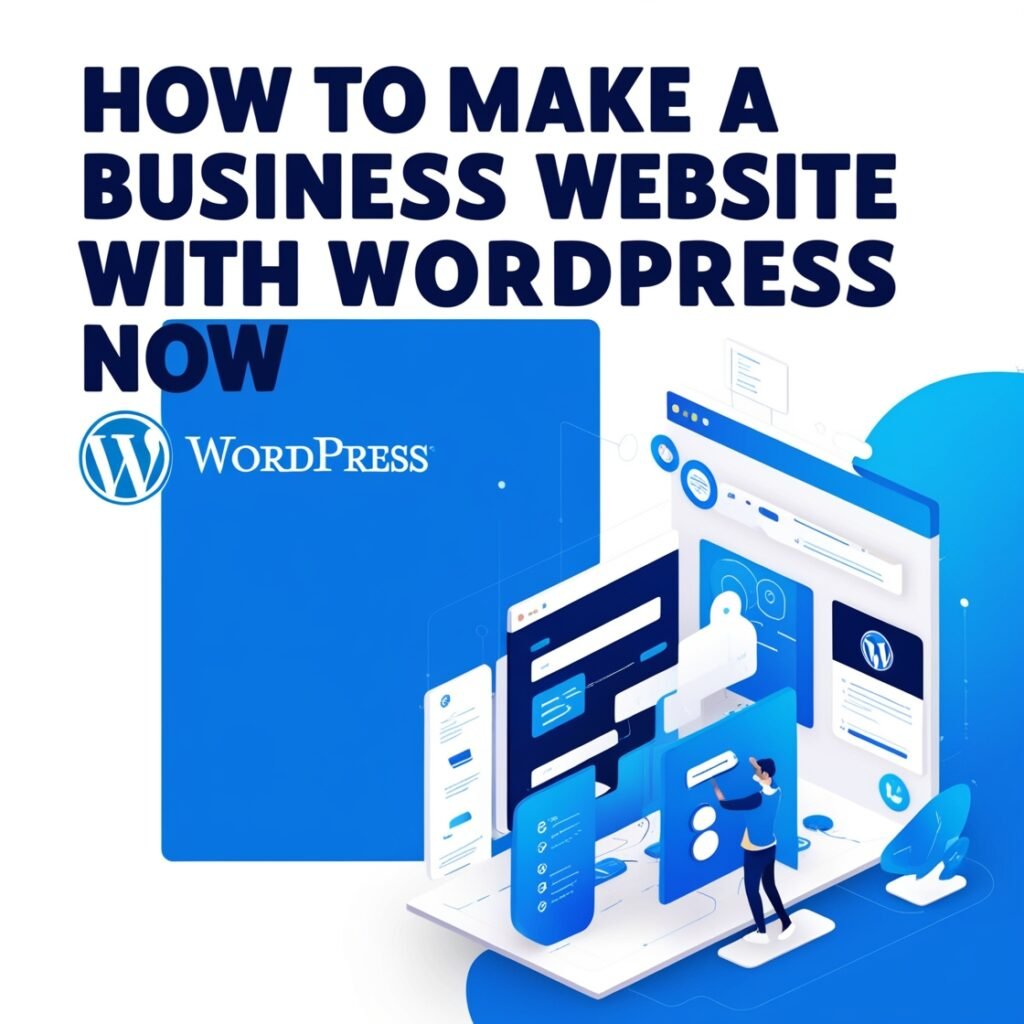
2. Setting Up Your Domain and Hosting
Choosing a Domain Name
Your domain name is your website’s address on the internet. Choosing a domain name that is memorable, relevant to your business, and easy to spell is essential.
- Relevance: Include keywords related to your business if possible.
- Simplicity: Keep it short and avoid hyphens and numbers.
- Branding: Make sure it reflects your brand identity.
Selecting a Hosting Provider
A reliable hosting provider ensures that your website is accessible to users. Here’s what to consider:
- Types of Hosting:
- Shared Hosting: Suitable for small to medium-sized websites.
- VPS Hosting: Provides more control and resources.
- Dedicated Hosting: Offers the highest performance and control.
- Managed WordPress Hosting: Specialized hosting for WordPress sites.
- Recommended Hosting Providers: Bluehost, SiteGround, and Hostinger are popular choices known for their excellent performance and customer support.
Setting Up Domain and Hosting
- Register Your Domain: Use domain registrars like Namecheap or GoDaddy.
- Choose a Hosting Plan: Select a plan that fits your needs and budget.
- Link Domain and Hosting: Follow the instructions provided by your hosting provider to connect your domain to your hosting account.
3. Installing WordPress
One-Click Installation
Most hosting providers offer a one-click WordPress installation feature. Here’s how to use it:
- Log in to Your Hosting Account: Access the control panel provided by your host.
- Find the WordPress Installer: Look for the WordPress or CMS installer tool.
- Start the Installation: Follow the prompts to install WordPress on your domain.
Manual Installation
If one-click installation isn’t available, you can install WordPress manually:
- Download WordPress: Get the latest version from WordPress.org.
- Upload Files: Use an FTP client to upload the WordPress files to your hosting server.
- Create a Database: Set up a MySQL database through your hosting control panel.
- Configure wp-config.php: Update the
wp-config.phpfile with your database details. - Run the Installation Script: Access your domain to complete the installation through the WordPress setup wizard.
4. Choosing and Installing a Theme
Selecting a Theme
Your theme determines the look and feel of your website. Consider these factors when choosing a theme:
- Design and Layout: Choose a theme that aligns with your business brand and provides a professional appearance.
- Responsiveness: Ensure the theme is mobile-friendly.
- Customization Options: Look for themes that offer flexibility in customization.
Popular Themes for Business Websites
- Astra: Lightweight and highly customizable.
- OceanWP: Feature-rich with a wide range of customization options.
- Divi: Offers a drag-and-drop builder for easy design.
Installing a Theme
- Access the WordPress Dashboard: Log in to your WordPress admin panel.
- Navigate to Themes: Go to “Appearance” > “Themes.”
- Add New Theme: Click on “Add New” and search for your chosen theme.
- Install and Activate: Click “Install” and then “Activate” to apply the theme to your site.
5. Customizing Your WordPress Theme
Using the WordPress Customizer
The WordPress Customizer allows you to modify various aspects of your theme:
- Access Customizer: Go to “Appearance” > “Customize.”
- Modify Site Identity: Update your site title, tagline, and logo.
- Adjust Colors and Fonts: Customize the color scheme and typography.
- Configure Menus: Create and organize your site’s navigation menus.
- Add Widgets: Place widgets in your site’s sidebar, footer, or other widget-ready areas.
Customizing with Page Builders
Page builders like Elementor or WPBakery provide advanced customization options:
- Elementor: A drag-and-drop page builder that offers a visual editing experience.
- WPBakery: Another popular page builder with a range of design elements and templates.
Creating Custom Layouts
- Create Pages: Go to “Pages” > “Add New” to create new pages for your site.
- Design Layouts: Use the page builder to design custom layouts for your homepage, about page, and contact page.
- Save and Publish: Once you’re satisfied with the design, save and publish your pages.
6. Adding Essential Plugins
Must-Have Plugins for Business Websites
Plugins extend the functionality of your WordPress site. Essential plugins include:
- SEO Plugins: Yoast SEO or All-in-One SEO for optimizing your site’s search engine visibility.
- Security Plugins: Wordfence or Sucuri Security to protect your site from threats.
- Backup Plugins: UpdraftPlus or BackupBuddy to ensure you have backups of your site.
- Performance Plugins: WP Super Cache or W3 Total Cache to improve site speed.
Installing Plugins
- Navigate to Plugins: Go to “Plugins” > “Add New” in the WordPress dashboard.
- Search for Plugins: Enter the name of the plugin you want to install.
- Install and Activate: Click “Install Now” and then “Activate” to enable the plugin on your site.
7. Creating and Organizing Content
Creating Pages and Posts
- Pages: Create static pages such as Home, About, Services, and Contact.
- Go to “Pages” > “Add New.”
- Enter a title and content for your page.
- Publish the page once you’re satisfied.
- Posts: Regular blog posts or updates related to your business.
- Go to “Posts” > “Add New.”
- Write your content, add images, and categorize your post.
- Publish your post to make it live.
Organizing Content
- Menus: Create navigation menus to help users find important pages.
- Go to “Appearance” > “Menus.”
- Add pages, posts, and custom links to your menu.
- Arrange items and save your menu.
- Categories and Tags: Organize blog posts using categories and tags.
- Go to “Posts” > “Categories” to create categories.
- Use “Posts” > “Tags” to add relevant tags.
8. Configuring SEO Settings
Optimizing for Search Engines
- SEO Plugins: Use plugins like Yoast SEO to manage SEO settings.
- Meta Titles and Descriptions: Customize these for better search engine visibility.
- XML Sitemaps: Generate and submit sitemaps to search engines.
- Keyword Research: Identify relevant keywords for your business and incorporate them into your content.
- On-Page SEO: Optimize headings, content, and images for targeted keywords.
Advanced SEO Techniques
- Internal Linking: Link to other pages and posts on your site to improve navigation and SEO.
- Schema Markup: Use schema markup to help search engines understand your content better.
9. Designing for Mobile Responsiveness
Importance of Mobile Design
With increasing mobile internet usage, ensuring your website is mobile-friendly is crucial for user experience and SEO.
Testing Responsiveness
- Responsive Design Tools: Use tools like Google’s Mobile-Friendly Test to check how your site appears on different devices.
- Responsive Themes: Ensure your chosen theme is designed to be responsive.
Adjusting Design
- Mobile Customizer: Use the WordPress Customizer to preview and adjust your site’s appearance on mobile devices.
- Optimize Images: Ensure images are optimized for faster loading on mobile.
10. Setting Up E-commerce Features
Choosing an E-commerce Plugin
For businesses looking to sell products or services online, an e-commerce plugin is essential:
- WooCommerce: A popular and highly customizable e-commerce plugin for WordPress.
- Easy Digital Downloads: Ideal for selling digital products.
Setting Up WooCommerce
- Install WooCommerce: Go to “Plugins” > “Add New” and search for WooCommerce.
- Configure Settings: Follow the setup wizard to configure store settings, payment methods, and shipping options.
- Add Products: Go to “Products” > “Add New” to list products or services.
Customizing Your Store
- Product Pages: Customize product pages to highlight key features and provide a smooth shopping experience.
- Checkout Process: Ensure the checkout process is simple and secure for customers.
11. Implementing Security Measures
Securing Your WordPress Site
- Security Plugins: Install plugins like Wordfence or Sucuri Security to monitor and protect your site.
- Regular Updates: Keep WordPress, themes, and plugins updated to avoid vulnerabilities.
Backup Solutions
- Regular Backups: Use backup plugins to schedule regular backups of your site’s content and database.
- Offsite Storage: Store backups in a secure, offsite location to protect against data loss.
User Permissions
- Role Management: Assign appropriate user roles and permissions to limit access to sensitive areas.
12. Promoting Your Website
Digital Marketing Strategies
- Social Media: Promote your site on social media platforms to drive traffic and engage with your audience.
- Email Marketing: Build an email list and send newsletters to keep customers informed about updates and offers.
- Content Marketing: Create valuable content such as blog posts, infographics, and videos to attract and retain visitors.
Building Backlinks
- Guest Blogging: Write guest posts for other blogs to build backlinks to your site.
- Partnerships: Collaborate with other businesses and influencers to gain exposure.
13. Maintaining Your WordPress Site
Regular Maintenance Tasks
- Update Content: Regularly update your site’s content to keep it fresh and relevant.
- Monitor Performance: Use tools like Google Analytics to track site performance and user behavior.
- Check for Broken Links: Regularly check and fix broken links to ensure a smooth user experience.
Troubleshooting
- Error Logs: Check error logs for issues and resolve them promptly.
- Support Forums: Utilize WordPress support forums and communities for assistance.
14. Conclusion
Creating a business website with WordPress involves several key steps, from setting up domain and hosting to customizing your theme and optimizing for SEO. By following this guide, you’ll be able to build a professional, functional, and effective website that enhances your business’s online presence. Remember, continuous updates and maintenance are essential for keeping your site in top shape. Happy blogging!

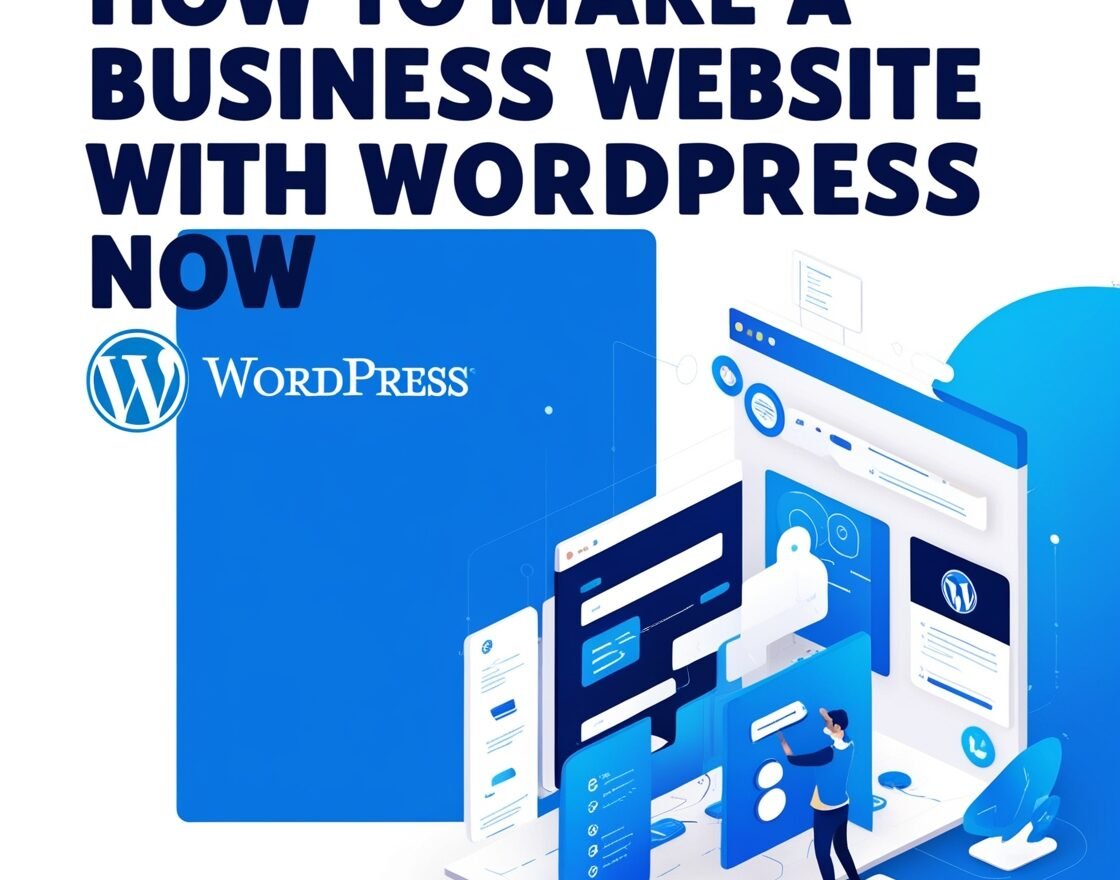
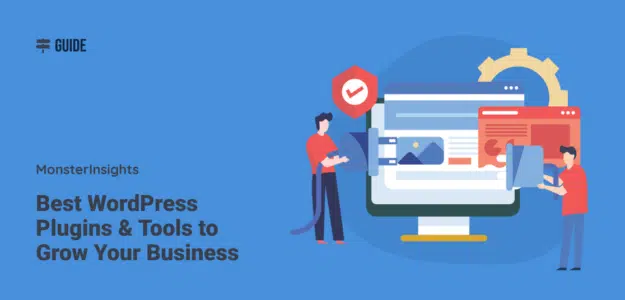

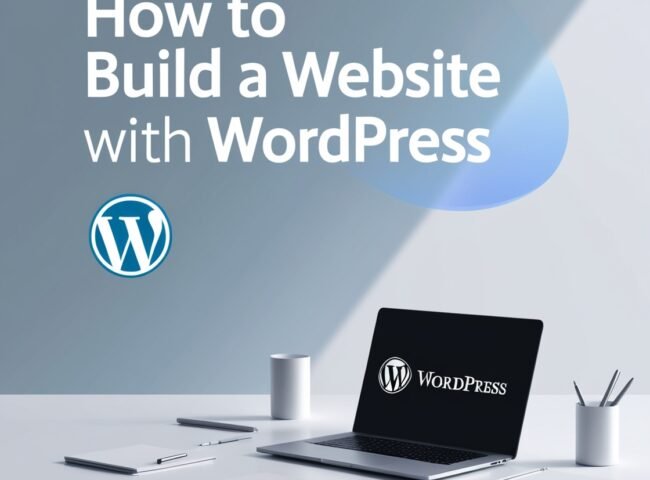


Leave feedback about this