Introduction
How to Build a Website with WordPress now
Building a website with WordPress is a straightforward process that enables you to create a professional and functional site with minimal technical expertise. WordPress is a versatile platform that powers millions of websites around the world. In this guide, we’ll walk you through the entire process of setting up and customizing a WordPress website, from choosing a domain and hosting to designing and publishing your site.
Step 1: Choose a Domain Name and Hosting
Before you can start building your WordPress website, you need to choose a domain name and select a hosting provider.
1.1. Selecting a Domain Name:
- Choose a domain name that reflects your brand or the purpose of your website. Make sure it is easy to remember and type.
- Use a domain name registrar to check the availability of your desired domain name and purchase it.
1.2. Choosing a Hosting Provider:
- For reliable hosting, consider using Hostinger. Hostinger offers various hosting plans suitable for different needs and budgets.
- Sign up for a hosting plan with Hostinger and follow the provided instructions to complete the registration process.
Step 2: Install WordPress
Once you have your domain and hosting, you need to install WordPress on your hosting server.
2.1. Log into Your Hosting Account:
- Access your hosting control panel (e.g., cPanel or a similar dashboard).
2.2. Use the WordPress Installer:
- Locate the WordPress installer tool in your hosting control panel. This is often found under “Softaculous Apps Installer” or “One-Click Install.”
2.3. Install WordPress:
- Choose the domain where you want to install WordPress.
- Fill in the required information, including the site title, admin username, password, and email address.
- Click “Install” and wait for the installation to complete. You will receive a confirmation once WordPress is successfully installed.
Step 3: Choose and Install a Theme
The theme of your WordPress site dictates its appearance and layout. Selecting the right theme is essential for creating a visually appealing website.
3.1. Access the WordPress Dashboard:
- Log in to your WordPress dashboard by visiting www.yourdomain.com/wp-admin.
3.2. Browse and Select a Theme:
- Go to “Appearance” and then “Themes.”
- Browse the available themes or use the search feature to find a theme that suits your needs. There are both free and premium themes available.
3.3. Install and Activate the Theme:
- Click “Install” on the chosen theme and then “Activate” to apply it to your website.
Step 4: Customize Your Theme
Customizing your theme allows you to tailor the design of your website to fit your preferences and branding.
4.1. Use the Customizer:
- Go to “Appearance” and then “Customize” to access the WordPress Customizer.
- Adjust settings such as site identity (title and tagline), colors, fonts, and layout options.
4.2. Add Widgets:
- Navigate to “Appearance” and then “Widgets” to add widgets to your site’s sidebar, footer, or other widgetized areas.
- Widgets can include elements like recent posts, search bars, or social media links.
4.3. Set Up Navigation Menus:
- Go to “Appearance” and then “Menus” to create and manage your site’s navigation menus.
- Add menu items such as “Home,” “About,” “Services,” and “Contact” to help visitors navigate your site easily.
Step 5: Create and Publish Content
Content is crucial for engaging visitors and providing value. Create and publish pages and posts to build out your website.
5.1. Create Essential Pages:
- Go to “Pages” and click “Add New” to create important pages such as “Home,” “About Us,” “Services,” and “Contact.”
- Use the page editor to add text, images, and other media.
5.2. Write Blog Posts:
- Navigate to “Posts” and select “Add New” to write and publish blog posts.
- Blog posts are a great way to share updates, insights, or news with your audience.
5.3. Add Media:
- Use the “Media” library to upload and manage images, videos, and other files that you want to use on your website.
Step 6: Install and Configure Plugins
Plugins enhance the functionality of your WordPress website by adding new features and capabilities.
6.1. Install Plugins:
- Go to “Plugins” and click “Add New” to browse and install plugins.
- Essential plugins include “Yoast SEO” for optimizing your site’s search engine performance, “Contact Form 7” for creating contact forms, and “WP Super Cache” for improving site speed.
6.2. Activate and Configure Plugins:
- After installing, activate each plugin and configure its settings according to your needs. Refer to the plugin documentation for detailed instructions.
Step 7: Review and Test Your Website
Before launching your website, it is important to review and test it to ensure everything is functioning properly.
7.1. Test Across Devices and Browsers:
- Check how your website looks and functions on different devices (e.g., smartphones, tablets) and browsers (e.g., Chrome, Firefox).
7.2. Verify Links and Images:
- Ensure that all links are working correctly and that images are displayed properly.
7.3. Optimize for Performance and SEO:
- Use performance optimization tools and SEO plugins to enhance your site’s loading speed and search engine visibility.
Conclusion
Building a website with WordPress is an accessible and effective way to establish an online presence. By following this guide, you can set up, customize, and launch a professional website that meets your needs. For a reliable hosting solution, consider Hostinger, known for its excellent performance and support. If you encounter any issues or need further assistance, Hostinger’s support team is available to help.
Back review

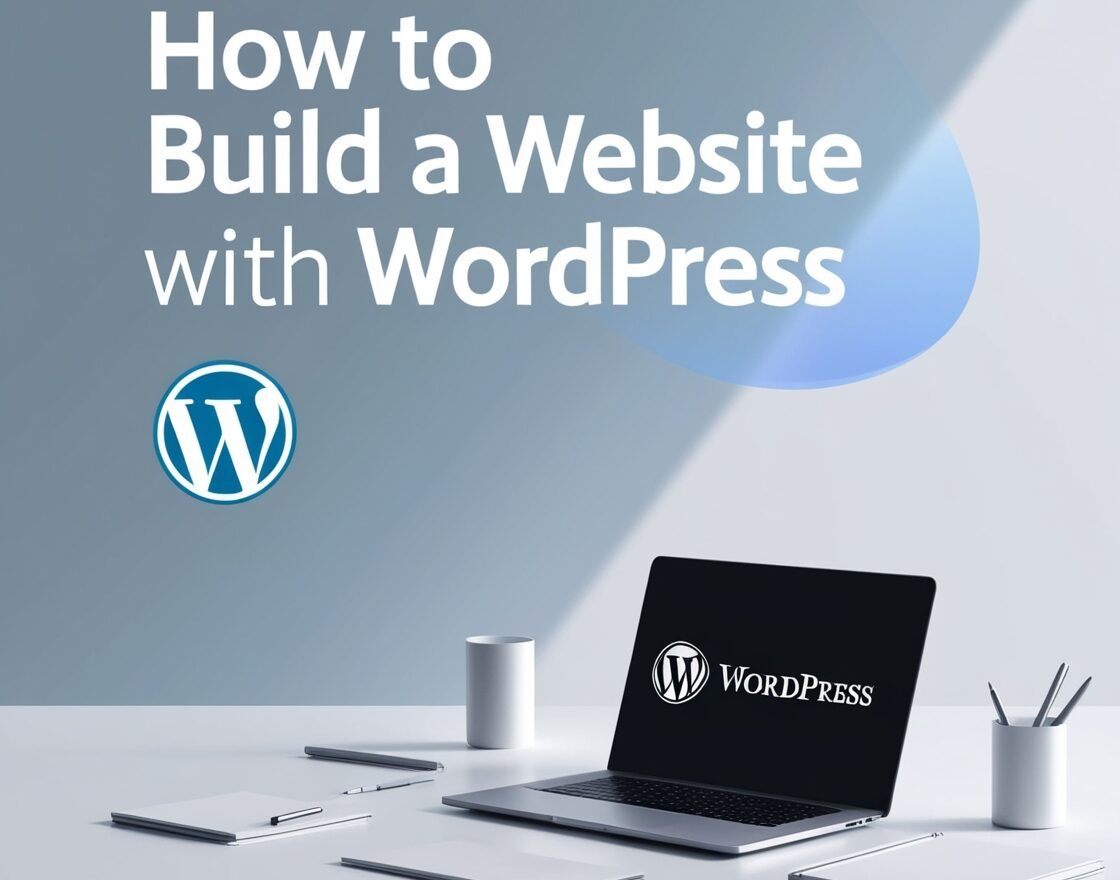
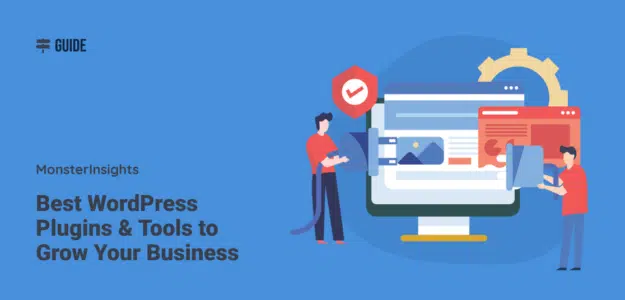


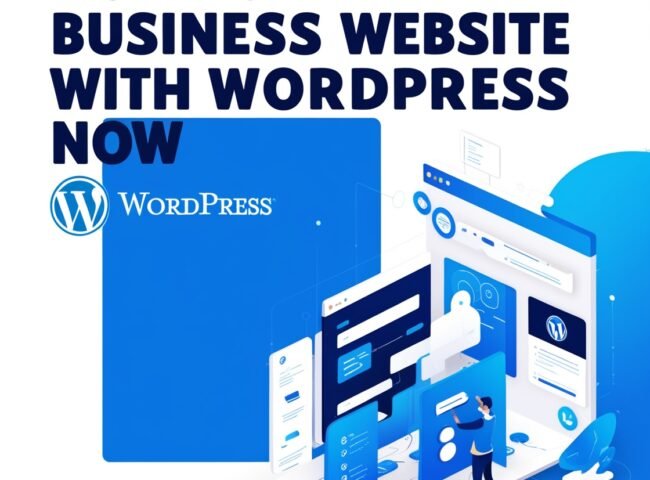

Leave feedback about this