Meta Description:
How an SSL Certificate Enhances Your Website Security Now
Learn why SSL certificates are crucial for your website’s security. This guide explains the benefits of SSL, how to install it, and its role in protecting sensitive data and improving SEO.
1. Introduction
As internet usage continues to grow, online security has become more important than ever. One of the essential steps to secure your website is to install an SSL certificate. An SSL (Secure Sockets Layer) certificate encrypts the communication between your website and its visitors, ensuring that sensitive information is transmitted securely.
In this guide, we’ll explore what SSL is, why it’s critical for your website, and how to install it to protect your users and improve your search engine rankings.
Watch: Why SSL is Crucial for Your Website [YouTube SSL Guide]
2. What is SSL?
SSL stands for Secure Sockets Layer and is a protocol that creates an encrypted connection between a web server and a browser. This ensures that any data transferred between the two is private and secure.
When a website has an SSL certificate installed, it uses the HTTPS protocol instead of HTTP. The “S” at the end of HTTPS stands for “Secure,” meaning the site is encrypted. Visitors will see a padlock icon next to the website’s URL in their browser, indicating that the connection is safe.
SSL protects sensitive data like:
- Credit card information
- Login credentials
- Personal identification details
Watch: What is SSL? [YouTube SSL Explanation]
3. How SSL Works
SSL works by encrypting data that’s sent between a user’s browser and the server. This ensures that even if the data is intercepted, it cannot be read by unauthorized parties.
Here’s a simplified explanation of how SSL works:
- A browser connects to a website (server) secured with SSL.
- The browser requests that the server identify itself.
- The server sends a copy of its SSL certificate to the browser.
- The browser checks whether the SSL certificate is trusted (issued by a recognized Certificate Authority).
- If trusted, the browser and server initiate a secure connection via encryption keys.
- All data transferred between the browser and the server is now encrypted.
4. Why Your Website Needs SSL
Having an SSL certificate installed on your website is no longer optional—it’s essential for both security and search engine rankings. Here are the key reasons why SSL is crucial:
Encrypting Sensitive Information
One of the primary purposes of SSL is to protect sensitive information from being intercepted by hackers. Without SSL, data transferred between your website and your visitors is vulnerable to being intercepted by malicious actors.
For example, if your website handles payment information, login credentials, or personal data, SSL ensures that this information is encrypted and secure.
Boosting SEO Rankings
Google has made SSL certificates a ranking factor in its search algorithm. Websites using HTTPS are prioritized in search engine results over those still using HTTP. Installing SSL can give you a competitive edge in SEO and increase your website’s visibility.
Building Trust with Visitors
Visitors are more likely to trust and engage with websites that show a padlock icon and HTTPS in the URL. SSL certificates help build credibility, especially if your website deals with sensitive information like credit card transactions or personal data.
Watch: The SEO Benefits of SSL [YouTube SEO and SSL Guide]
5. Types of SSL Certificates
There are several types of SSL certificates, each offering different levels of security and validation. Here’s a breakdown of the most common types:
Domain Validation (DV) SSL
- Description: The most basic level of SSL, DV SSL only requires verification that you own the domain.
- Best for: Personal websites or blogs.
- Example: A basic padlock in the URL.
Organization Validation (OV) SSL
- Description: OV SSL requires verification of your organization’s identity in addition to domain ownership.
- Best for: Business or e-commerce websites.
- Example: Padlock in the URL with company information visible upon clicking the certificate.
Extended Validation (EV) SSL
- Description: EV SSL provides the highest level of validation. It requires a thorough vetting process to confirm the legal, physical, and operational existence of your business.
- Best for: High-profile websites handling sensitive data, such as financial institutions.
- Example: A green address bar or padlock, showcasing the company’s name.
Watch: Which SSL Certificate is Right for You? [YouTube SSL Types Guide]
6. How to Get and Install an SSL Certificate
Setting up SSL may seem daunting, but it’s easier than you think. Here’s how you can get and install an SSL certificate for your website.
Step 1: Choose an SSL Provider
You can purchase SSL certificates from Certificate Authorities (CAs) such as Comodo, DigiCert, and GoDaddy. Alternatively, you can get a free SSL certificate from services like Let’s Encrypt.
Step 2: Generate a CSR (Certificate Signing Request)
Once you’ve selected a provider, you need to generate a CSR (Certificate Signing Request). This is a block of text that includes information about your domain and organization. It’s required for the Certificate Authority to generate your SSL certificate.
How to Generate CSR:
- For cPanel users: Log in to your hosting provider’s control panel, navigate to the SSL section, and generate a CSR by filling in your domain and organization information.
- For other platforms: Your hosting provider may offer specific instructions, or you can generate a CSR using tools like OpenSSL.
Step 3: Install the SSL Certificate
After the CA issues your SSL certificate, you’ll need to install it on your website’s server. Here’s how to do it:
- For cPanel: In your cPanel dashboard, go to the SSL/TLS section and upload the certificate files provided by the CA.
- For WordPress sites: You can use plugins like Really Simple SSL to automatically install and configure your SSL certificate.
- Test Your Installation: Once installed, verify that your website is accessible via HTTPS by visiting it in a browser.
Watch: How to Install SSL on Your Website [YouTube SSL Installation Guide]
7. How to Check if Your SSL is Working
After installing the SSL certificate, it’s important to check if everything is working correctly. Here’s how to ensure your website is fully secured:
- Check for the Padlock: Visit your website and look for the padlock icon in the browser’s address bar. It indicates that the SSL is active.
- Use Online SSL Checker Tools: Websites like SSL Labs offer free SSL checking tools that provide detailed reports on your SSL installation.
- Ensure All Pages Use HTTPS: Use a tool like Why No Padlock to identify any remaining pages on your site that may still be using HTTP instead of HTTPS.
Watch: How to Verify Your SSL Certificate [YouTube SSL Checker Guide]
8. Common Mistakes When Implementing SSL
Even with SSL in place, there are some common mistakes that can compromise your website’s security. Here’s what to avoid:
Mixed Content
Mixed content occurs when some elements of your site (like images or scripts) are loaded over HTTP while the rest of the site is served over HTTPS. This can compromise the security of your site.
How to Fix Mixed Content Issues:
- Update all internal links to use HTTPS.
- Use a plugin like Better Search Replace in WordPress to automatically change all links to HTTPS.
Not Renewing the SSL Certificate
SSL certificates expire, typically after one or two years. Failing to renew your SSL certificate can cause your site to lose HTTPS status, making it vulnerable again.
Solution: Set reminders to renew your SSL before it expires or opt for auto-renewal services from your provider.
Incorrect SSL Installation
If your SSL is not installed correctly, visitors will see a warning message stating that your website is not secure.
Solution: Double-check the SSL installation process, and use SSL checker tools to ensure everything is working properly.
Watch: Common SSL Mistakes to Avoid [YouTube SSL Mistakes Guide]
9. Conclusion
Installing an SSL certificate is essential for protecting your website and its visitors. It encrypts sensitive data, builds trust, boosts your SEO rankings, and ensures that your website is compliant with modern security standards.
If you’re ready to secure your website, start by choosing a trusted SSL provider, generating a CSR, and installing the certificate. Remember to test your site and renew your SSL regularly to maintain the highest security standards.
Call-to-Action (CTA):
Secure your website today with Hostinger’s hosting services that include free SSL certificates. Get started now! Get Hostinger SSL Now
Back review




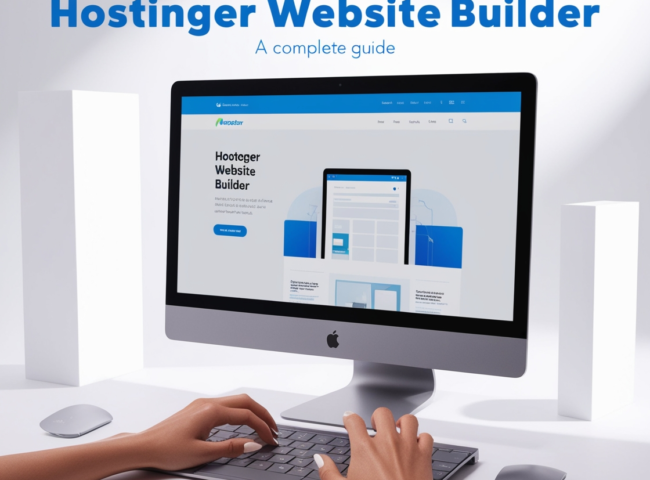

Leave feedback about this