Introduction
How to Create a Portfolio Website With WordPress
Creating a portfolio website is essential for professionals and creatives who want to showcase their work effectively. WordPress is a powerful platform that allows you to build a visually appealing and functional portfolio website with ease. This comprehensive guide will walk you through each step of the process, ensuring you understand how to set up, customize, and manage your WordPress portfolio site. Whether you’re a complete beginner or someone looking to refine their skills, this guide is tailored for you.
Step 1: Choose a Domain Name and Hosting
Before you start building your portfolio website, you need to choose a domain name and hosting service. The domain name is your website’s address, while hosting provides the server space where your site’s files are stored.
1.1. Selecting a Domain Name:
- Choose a domain name that reflects your personal brand or profession. It should be easy to remember and type.
- Use a domain name registrar to check if your preferred domain name is available and purchase it.
1.2. Choosing a Hosting Provider:
- A reliable hosting service is crucial for your website’s performance. Consider using Hostinger, which offers affordable and reliable hosting plans.
- Sign up for a Hostinger account and select a hosting plan that fits your needs. Follow the instructions provided by Hostinger to complete the setup process.
Step 2: Install WordPress
With your domain and hosting ready, the next step is to install WordPress. This is a straightforward process and can be done directly through your hosting provider’s dashboard.
2.1. Log into Your Hosting Account:
- Access your hosting control panel (often referred to as cPanel or a similar dashboard).
2.2. Locate the WordPress Installer:
- Find the WordPress installer tool in your hosting control panel. It is often found under the “Softaculous Apps Installer” or “One-Click Install” section.
2.3. Install WordPress:
- Select the domain where you want to install WordPress.
- Enter your website’s title, username, password, and email address.
- Click “Install” and wait for the installation to complete. You will receive a confirmation once WordPress is successfully installed.
Step 3: Choose and Install a Theme
The theme of your WordPress site defines its look and layout. Choosing the right theme is crucial for creating a professional and appealing portfolio.
3.1. Access the WordPress Dashboard:
- Log in to your WordPress dashboard by visiting www.yourdomain.com/wp-admin.
3.2. Browse Themes:
- Navigate to “Appearance” and then “Themes” to explore available themes.
- You can choose from free themes or purchase premium themes from third-party providers. Look for themes specifically designed for portfolios or creatives.
3.3. Install and Activate the Theme:
- Click “Install” on the theme you have selected, then click “Activate” to apply it to your website.
Step 4: Customize Your Theme
After installing your theme, it’s time to customize it to fit your portfolio’s needs. Customizing your theme will help you align the website with your personal brand.
4.1. Modify Site Appearance:
- Go to “Appearance” and select “Customize” to access the theme customizer.
- Adjust settings such as colors, fonts, and layout options. Customize your site’s header, background, and other visual elements.
4.2. Add Widgets:
- Navigate to “Appearance” and then “Widgets” to add widgets to your site’s sidebar, footer, or other widgetized areas.
- Add widgets like recent posts, categories, or social media feeds to enhance your site’s functionality.
4.3. Create Navigation Menus:
- Go to “Appearance” and then “Menus” to create and manage your site’s navigation menus.
- Add menu items such as “Home,” “About,” “Portfolio,” and “Contact” to facilitate easy navigation for visitors.
Step 5: Add Content to Your Portfolio
Your portfolio website needs compelling content to effectively showcase your work. This includes adding pages, posts, and project entries.
5.1. Create Essential Pages:
- Go to “Pages” and click “Add New” to create important pages like “About Me,” “Portfolio,” and “Contact.”
- Use the page editor to add text, images, and other media to these pages.
5.2. Publish Blog Posts:
- Navigate to “Posts” and select “Add New” to write and publish blog posts related to your projects or industry insights.
- Regularly update your blog to engage your audience and improve your site’s SEO.
5.3. Set Up Portfolio Sections:
- Utilize portfolio plugins such as “Portfolio Gallery” or “Envira Gallery” to display your projects.
- Create project entries with detailed descriptions, images, and any relevant links or information.
Step 6: Install and Configure Plugins
Plugins extend the functionality of your WordPress site. They can add features, improve performance, and enhance user experience.
6.1. Install Plugins:
- Go to “Plugins” and click “Add New” to browse and install plugins.
- Some essential plugins include “Yoast SEO” for search engine optimization, “Contact Form 7” for adding contact forms, and “WP Super Cache” for improving site speed.
6.2. Activate and Configure Plugins:
- After installation, activate each plugin and configure its settings according to your needs.
- Follow the plugin documentation for detailed configuration instructions.
Step 7: Review and Test Your Website
Before launching your portfolio website, it’s important to review and test all aspects to ensure everything is working properly.
7.1. Test on Multiple Devices:
- Check your website’s compatibility by viewing it on different browsers (e.g., Chrome, Firefox, Safari) and devices (e.g., smartphones, tablets).
7.2. Verify Links and Images:
- Ensure that all links are functioning correctly and that images are displaying properly.
7.3. Optimize for SEO:
- Use SEO tools and plugins to optimize your site’s meta titles, descriptions, and keywords. This will improve your website’s visibility in search engine results.
Conclusion
Building a portfolio website with WordPress is an excellent way to showcase your work and establish a professional online presence. By following this guide, you’ll have a well-organized and attractive portfolio site that highlights your skills and projects. For reliable hosting, consider using Hostinger, known for its excellent performance and support. Good luck with your portfolio website!
Back review

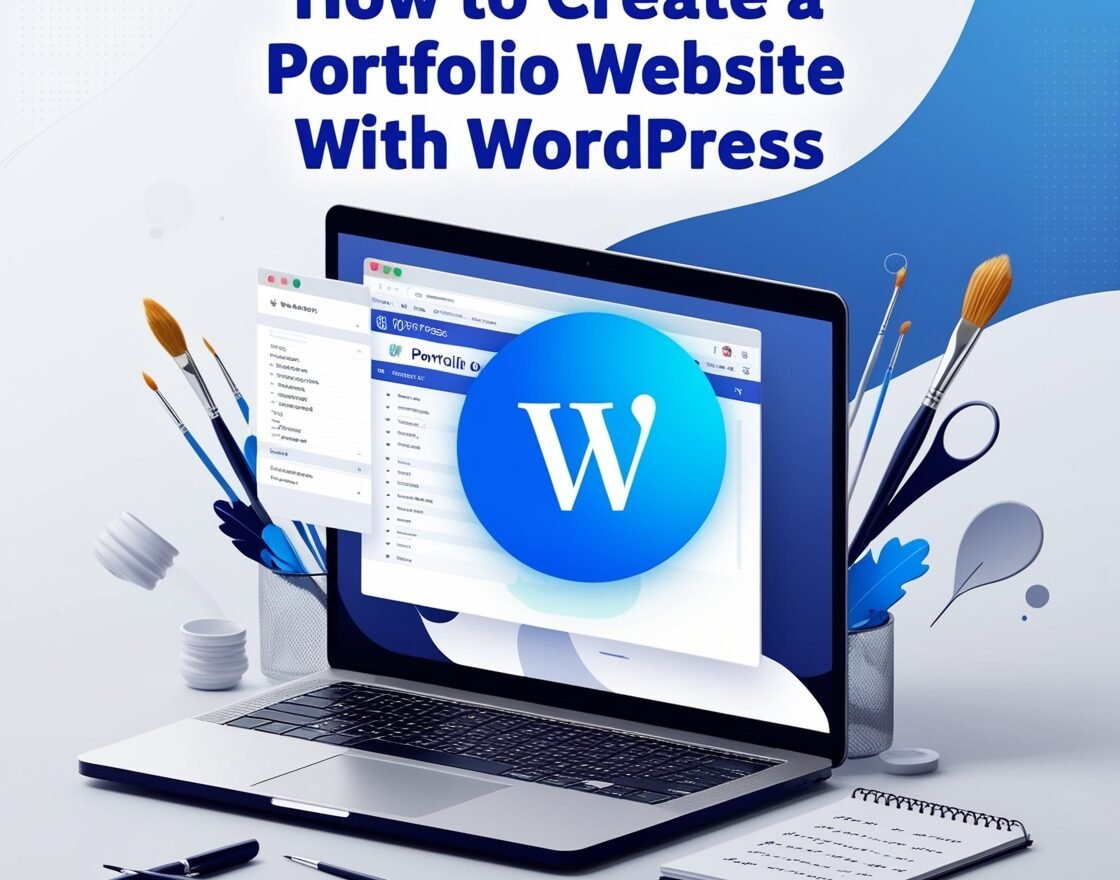
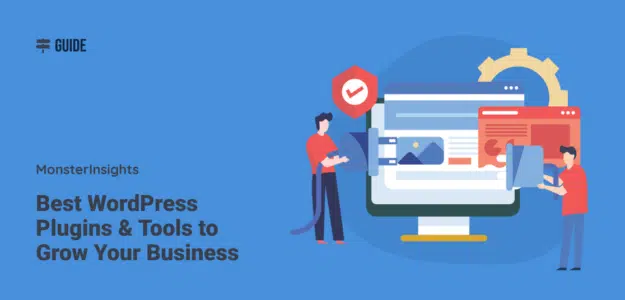

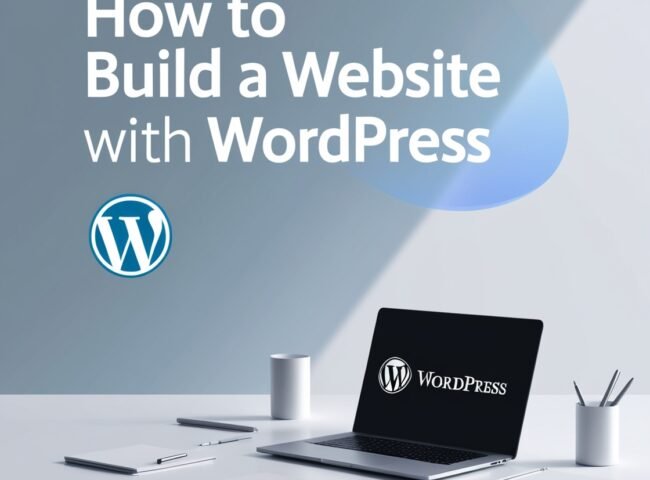
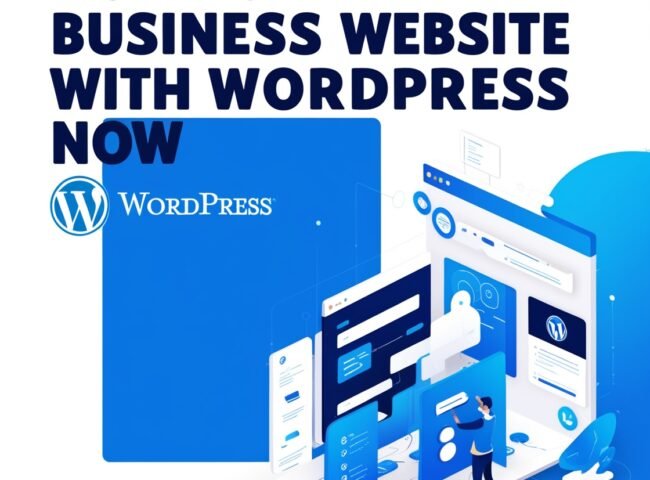

Leave feedback about this