1. Introduction
How to Improve SEO on WordPress for Beginner’s Guide
Having a beautifully designed WordPress website is not enough if people can’t find it. Search Engine Optimization (SEO) is the key to making your website visible on search engines like Google. For beginners, SEO might sound technical and overwhelming, but this guide will break down everything step by step so that you can improve your WordPress site’s ranking without any confusion.

In this guide, you’ll learn essential WordPress SEO tips, including how to use plugins, optimize your content, improve your site’s speed, and more.
Watch this video for a quick introduction to WordPress SEO:
WordPress SEO Basics
2. Install and Set Up an SEO Plugin
WordPress makes SEO easier thanks to its vast selection of plugins designed to help optimize your website. Two of the most popular SEO plugins are Yoast SEO and Rank Math.
How to Install Yoast SEO Plugin:
- Login to Your WordPress Dashboard: Navigate to the sidebar and click on Plugins > Add New.
- Search for ‘Yoast SEO’: In the search bar, type “Yoast SEO” and click Install Now.
- Activate the Plugin: Once installed, click Activate to enable the plugin.
- Configure Yoast SEO: Go through the setup wizard to configure your site’s SEO settings, including title templates and social media integration.
Why Use Yoast SEO?
Yoast SEO offers a user-friendly interface, meta description editing, XML sitemap generation, and more, making it easy for beginners to manage their SEO efforts.
Video on Yoast SEO setup:
Yoast SEO Tutorial
3. Optimize Your Content with Keywords
Content optimization is one of the most critical aspects of SEO. Search engines like Google rank your site based on the relevancy of your content to the search queries users type in. This is where keywords come into play.
How to Choose the Right Keywords:
- Use Keyword Research Tools: Tools like Google Keyword Planner or Ahrefs can help you find the right keywords relevant to your topic.
- Focus on Long-Tail Keywords: These are more specific phrases (e.g., “how to optimize WordPress SEO”) that have less competition but higher chances of ranking.
- Analyze Competitors: Check out what keywords your competitors are targeting by analyzing their content using tools like SEMrush.
Where to Use Keywords:
- Title Tags: Always include your main keyword in the title tag of your posts.
- Meta Descriptions: Write a compelling meta description that contains your keyword.
- Headings (H1, H2, H3): Include keywords naturally in your subheadings.
- Content Body: Use your keyword a few times throughout the article, but make sure it sounds natural and not forced.
- Image Alt Text: Don’t forget to optimize images by using keywords in the alt text field.
Tip: Avoid keyword stuffing, which is the practice of overusing keywords in an attempt to rank higher. This can harm your rankings and lead to penalties from search engines.
Watch this video for more on keyword research:
Keyword Research for Beginners
4. Improve Your Website Speed
Site speed is a crucial factor for both SEO and user experience. Slow-loading websites not only frustrate visitors but also rank lower in search results. Here’s how to optimize your WordPress site’s speed:
How to Increase WordPress Speed:
- Use a Caching Plugin: Caching plugins like W3 Total Cache or WP Super Cache store static versions of your website to reduce load times for returning visitors.
- Optimize Images: Compress images using plugins like Smush or ShortPixel without losing quality. Large image files can slow down your site significantly.
- Minimize CSS, JavaScript, and HTML: Use a plugin like Autoptimize to minify your code and reduce file sizes.
- Use a Content Delivery Network (CDN): A CDN like Cloudflare helps distribute your website’s content across multiple servers globally, improving load times for users in different locations.
Video on WordPress site speed optimization:
How to Improve Website Speed
5. Create SEO-Friendly URLs
SEO-friendly URLs are clean, easy to read, and contain relevant keywords. WordPress automatically generates URLs for your posts, but it’s essential to edit them for SEO.
How to Create SEO-Friendly URLs:
- Edit Your Permalink Structure: Go to your WordPress dashboard, click on Settings > Permalinks, and select the Post Name option. This makes your URLs look like:
www.yourwebsite.com/sample-post/ - Include Keywords in the URL: When writing a post, manually edit the URL to include your target keyword.
Example:
Instead of:www.yourwebsite.com/?p=123,
Use:www.yourwebsite.com/wordpress-seo-guide/
SEO-friendly URLs make it easier for search engines to understand the content of your page, and it also improves user experience.
Tip: Keep your URLs short and relevant. Avoid unnecessary words like “and,” “the,” or “in.”
6. Optimize Your Images for SEO
Images are a crucial part of your website, but they can also slow it down if not optimized correctly. Here’s how to make sure your images contribute to your SEO:
- Compress Images: Before uploading, use tools like TinyPNG to compress image files without losing quality.
- Use Descriptive Alt Text: Alt text is the description of an image that helps search engines understand its content. Make sure each image has relevant alt text that includes your target keyword.
- Use Proper Image File Names: Instead of uploading an image with a file name like
IMG_1234.jpg, rename it to something more descriptive likewordpress-seo-guide.jpg.
Video on image optimization:
Optimizing Images for SEO
7. Build Internal Links
Internal linking refers to the practice of linking one page of your website to another. This not only helps users navigate your site but also helps search engines understand the structure of your website.
Why Internal Links Are Important for SEO:
- Helps with Page Authority: Internal links pass “link juice” from one page to another, boosting the authority of your important pages.
- Improves User Experience: It keeps users on your site longer by providing them with additional content to explore.
- Assists in Site Crawling: Search engines use internal links to discover and index more pages on your site.
How to Add Internal Links:
- When writing content, look for opportunities to link to other relevant posts or pages on your site.
- Use anchor text that describes the linked content (e.g., “learn more about SEO tips here”).
8. Conclusion
Optimizing your WordPress website for SEO might seem like a lot of work, but by following these simple steps, you can significantly improve your search engine ranking. Start by installing an SEO plugin, optimizing your content, improving your site speed, and ensuring your images are SEO-friendly.
SEO is an ongoing process, so keep testing, refining, and updating your strategy to stay competitive.
Ready to take your SEO to the next level?
Ensure your site’s performance with reliable hosting from Hostinger:
Get Hostinger Hosting
Back review


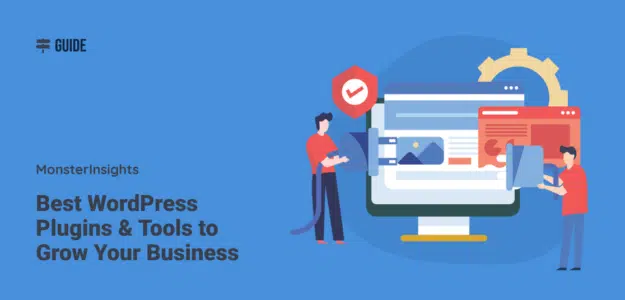

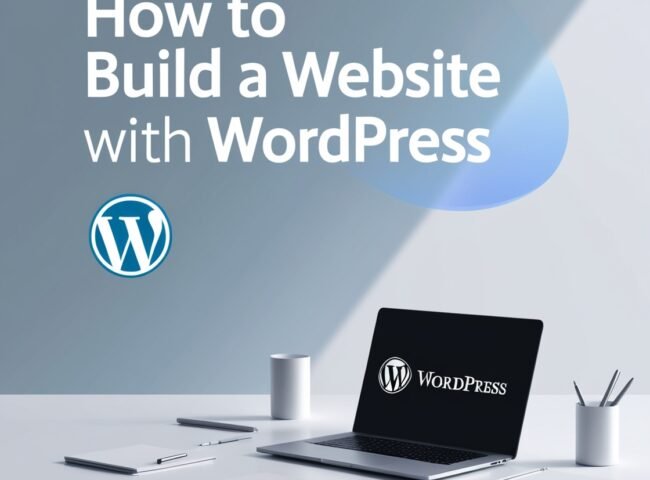

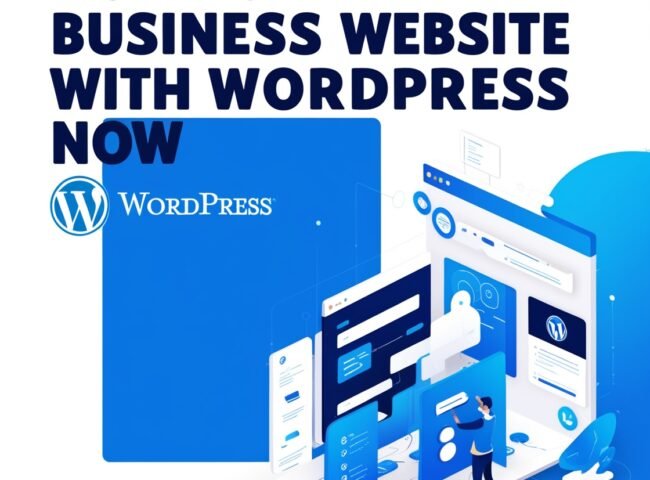
Leave feedback about this